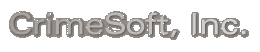Video
Tutorials
Video
playback requires a high speed broadband internet copnnection. If your
download speed of the video during playback is slower than the video
being displayed you may notice that the video pauses. To prevent this
annoying stopping and starting, simply click on the ‘pause/play’
button located on the lower left part of the video screen to pause the
video for a minute or two before resuming playback, this allows the
video download to catch up and bypass the playback.
CrimeSoft
Advanced Professional (for
all versions) The
New AeroAdmin Remote Support Software for CrimeSoft
- How to easily install and use this awesome software
that provides you with high end security and remote live on-screen tech
support. and its size is less than 2 MB!!!
Runtime is only 4 minutes.
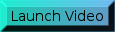
______________________________________________________________________________
CrimeSoft
Advanced Professional (for
version 16 and later) The
New Display Interface
- Beginning with FileMaker 16 there is a whole new way
of opening, displaying and navigating files. This is a must see for
all users in departments planning to deploy FileMaker 16 or later on
their networks. Run time is only 4 minutes 30 seconds.
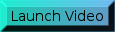
CrimeSoft
Advanced Professional (for
version 15 and later) The
New Report look with your Patch or Logo - CrimeSoft
Pro 15 features the abliity to add your department logo or graphic in
color or black and white to the redesigned, cleaner great looking Criminal
Report headings.
This short 6 minute video demonstrates how to properly prepare the logo
and put it into CrimeSoft with ease.
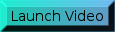
CrimeSoft
Advanced Professional (for
version 14 and later) The
Criminal Report Case Name and Master Name File
- This is a must see important video covering how to enter names into
a report. A completely new interface to enter names into a report quickly
with just a single button click, without leaving the criminal report
data entry screen !! The first minute or so covers general info about
the 3 case name tabs for our new customers, the rest of the video is
about the new interface. Also covering case name record tracking and
the last minute of the video has a few nice to know tips. Running
time is 11 min 23 sec..
(Note: CrimeSoft Advanced Pro 14 videos are hosted on a new fast
dedicated 'Screencast' server)
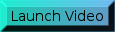
CrimeSoft
Advanced Professional and all other CrimeSoft versions- Auto Entering
Your Account Name - for
all versions.
This
video covers how to easily setup CrimeSoft to automatically enter your
account name at the Log-on window when starting CrimeSoft. Running time
is slightly over 1 minute. After completing the video instructions your
account name will be entered for you whenever you log-on from that computer.
Speakers On !
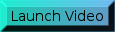 Flash
Version
Flash
Version
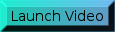 Quicktime Version
Quicktime Version
Passwords
and Accounts
- for
versions 10 and later.
This
video titled 'CrimeSoft Passwords' shows the log on procedures and using
the password setup utility to quickly setup a user account. After the
setup is complete the video goes into the administrative functions and
procedures for resetting an account (stripping out the password).
The
final part of the video demonstrates a CrimeSoft program where the administrator
has turned on the optional 'Record Locking' function
(a function that locks a record after it is printed).
By using the quick Re-log on script (which enables you to log on to
a specific file with a different level access account without having
to re-log on to the entire program) he is able log on as a supervisor
and quickly toggle a record that was locked open and/or closed.
Running
time: 7 Minutes
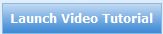
Electronic
Ticket WEB Viewer setup
- for
versions 11 and later. View the first in
a series of videos for the new CrimeSoft Advanced Professional Series.
This video demonstrates how you can easlily setup the ETicket WEB viewer
to view and interact with your Electronic ticket providers secure WEB
Log-on page. Running time is slightly over 4 minutes.
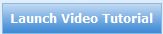
The
Code Lookup File
- For
versions 10 and later.
This video titled 'The Code Lookup File' demonstrates this time saving
feature and the ways to properly use the code lookup file for entering
crime, clasification, and criminal codes into your criminal reports.
Running 9 and a half minutes the video shows the many ways you can enter
data into this section. The final minutes discusses the various ways
to populate the lookup file beginning with a quick simple single entry
and ending with a demonstration on how to import all your data at once
from a codification file.
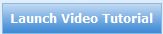
Older
CrimeSoft Version Videos Below
CrimeSoft Advanced Professional (for
versions 12.3 and 131) The Criminal
Report Case Name and Master Name File - This is a video covering
how to enter names into a report. The first part shows how to manually
enter a 'Case Name Record' into a report and then instantly create a
'Master Name Record' from it. Then learn how to enter names into a report
quickly with just a few button clicks from a 'Master Name Record'. Also
covering name record tracking and the end of the video has a few nice
to know tips. Running time is slightly less than 12 minutes.
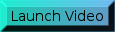 Flash
Version (not available)
Flash
Version (not available)
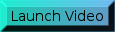 QuickTime Version
QuickTime Version
CrimeSoft Advanced Professional - What's New - This
video covers the new features that were implemented since the previous
release of CrimeSoft Advanced 10. Running time is slightly over 19 minutes.
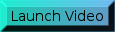
Criminal Reports and the Master Name File - for
versions 8.5 to 11. This video titled 'Criminal Reports and the
Master Name File' demonstrates the ways to properly enter names into
your criminal reports. Running slightly over 14 minutes the video demonstrates
the entering of a person the first time and then creating a new master
record from the initial entry. The final minutes show the fast and easy
entry process of using a master record to create and automatically populate
a newly created incident name record. (Video is for CrimeSoft Advanced
10 and earlier)
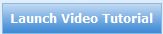
The new Container Supplement - for
versions 9.5 to 11. CrimeSoft Advanced 9.5 features a completely
redesigned document and file storage supplement called the “Container
Supplement”. This supplement file can store Microsoft Word and
Excel docs and files, graphic and PDF docs and files, auto-expanding
full screen movies (MPEG, WMA, AI, QT and more) and JPG, TIFF, BMP,
WMA photo support, sounds and recordings, if it can be created on a
PC it can now be stored in CrimeSoft. Plus OLE support for on screen
editing via object linking and embedding, and newly designed file printouts.
This new supplement file allows unlimited documents, files, photos,
movies and more in each record!
Easier and faster to use, with a great newly designed interface. Length
is 12 Min 43 Sec.
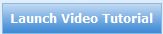
Older Videos Below - Prior to CrimeSoft
Advanced version 9
Fixing the CFS Line Item Blotter Link for multi-users
only- The first maintenance video. This video covers the resetting of
the 'Line Item Blotter' report button.
A call to our tech support uncovered an inproper link assigned to this
button. Instead of displaying the line item blotter report in the CFS
(Calls For Service) file, it was displaying the full blotter report.
This video gives easy to follow instructions on how to reset the button,
directing it to the proper report. the whole process takes only about
2 minutes to accomplish.
Note: Resetting the button requires the full version of FileMaker Pro
which all multi users have installed on their workstations, single users
(not having the full version of FileMaker Pro) have been notified and
will receive instead a replacement file with full instructions on how
to implement the change.
Note2: This reset is already incorporated into releases shipped after
2-24-2010 and in Version 10.
Running time: 2 min 50 sec.
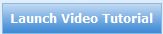
Fixing the CFS Line Item Blotter Link for single user
licenses only- The maintenance video with instructions for impementing
the new CFS file. This video covers the installation and importing of
files as well as the link to download the new CFS file. Click on the
link below.
http://www.crimesoft.com/cfsfix/help.htm
More videos are planned in the coming weeks and months, if you would
like to see a video on a particular subject please let us know.