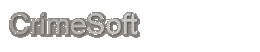FAQ CrimeSoft Advanced
Failure to load FileMaker Server services.
Reinstalling the older FileMaker Server 8 or earlier, fails to properly
load the services. This seems to be a SSL Certificate problem again.
We were able to correct this by setting back the server time and reinstalling
the software (see Failure to load network stack error -below). Although
you do not get the network stack error as you would on a workstation
the 'Uninstall' fix(below)seems to work just fine for this server software.
Failure to load network stack error. - or- hosted files are
not visible to the workstation (see **Update** below)
Reinstalling the older FileMaker Pro 8.5 or earlier after 2008 will
cause this or similar error to display when connecting to the hosted
files. The reason is a corrupted SSL Certificate because the end date
is earlier than your install date. There are 2 ways to fix this:
1. If you have another workstation that is connecting properly to the
host files navigate to its FileMaker folder and in the root section
of that folder copy the 'server.pem' and the 'host.pem' files. Replace
the problem workstations server and host files with these server and
host files.
-OR-
2. Uninstall the FileMaker Pro from the problem workstation. Then set
that workstations date back to 2007. Then reinstall the FileMaker Pro
software back on the workstation. After installing the FileMaker Pro
you can then reset the date back to the current date.
**Update**
When reloading FileMaker Pro 9 or later the workstation cannot see any
hosted files(it does see the server though)- although you do not get
the error message as in the above problem, the 'server.pem' file is
corrupted or even missing in the FileMaker Pro root directory. The solution
to this problem is to copy a 'server.pem' file from a properly working
workstation. If you do not have one available try the 'Uninstall' proceedure
in item 2 above. Note: FMP 9 or later
does not have or require a 'host.pem' file.
CrimeSoft graphics not displaying properly.
This usually occurs when you install the program on a new computer using
an earlier version of FileMaker Pro. If you are running CrimeSoft using
either the full version or runtime version(single user) of FileMaker
9 or 10 and your computer was manufactured after 2009 the hardware graphics
accelerators are not compatible with these earlier versions of FileMaker.
The solution is to either upgrade to FileMaker 11 or later -OR- to disable
the 'Direct Draw' and 'Direct 3D' hardware acceleration (as is explained
next).
To do this simply right click on any clear area of your desktop and
select 'Properties', A 'Display Properties' dialog box opens...select
the 'Settings' Tab. Next click on the 'Advanced' button, then select
the 'Troubleshoot' Tab. Finally move the hardware acceleration slider
bar to the left about 3 spaces until you see that the setting says it
is to 'Disable all Direct Draw and 3D Accerators ...To correct Direct
X problems'. Click the 'Apply' button. Now all graphics should display
properly.
Note: Single license users (bound runtime versions of FileMaker Pro)
need to contact us for an upgrade.
Inserting pictures or movies into a photo field is fast and
easy.
Right click in the desired field and select 'Insert Picture' to insert
a photo or select 'Insert QuickTime' to insert a movie.
Important Note: Always store your graphic files in the proper
folders that are found inside the CrimeSoft Advanced folder (pictures,
video etc.). It is also a good idea to rename the graphic files that
you put into these folders with a name that will identify a picture
to a specific person or case. (a suggestion is to name a mug shot picture
with the subjects SSAN; ie: 123456789A where the number is the SSAN
and the letter A represents a front shot, a letter 'B' would indicate
a profile shot etc.)
Networking Note: If you are using CrimeSoft Advanced on a network
be sure and 'share' the AFIS, Pictures. Releases, and Videos folders
that are located inside the CrimeSoft folder. To allow easy moving of
graphic files from officers cameras etc., create a shortcut to these
shared folders on the respective workstations desktop.
Printing Maps displayed in the WEB Viewer.
Printing maps from the various CrimeSoft Advanced WEB viewers is easy.
Always use the print buttons that are located ON the WEB page that you
are viewing and never the File>Print pulldown menu. for your WEB
viewer to work properly you must have either "Internet Explorer"
6, 7, or later installed.
CrimeSoft Advanced and the Windows Vista or Windows 7 operating
system.
CrimeSoft Advanced version 9 or later is 'Vista' ready, CrimeSoft Advanced
Pro version 11 or later is '7'ready.
Single user Versions 8 or 9 runtime engine is not compatible with Windows
7 and needs to be upgraded to version 11 or 12. This upgrade is free
to customers that have an annual maintenance agreement, otherwise the
cost is $595.
|