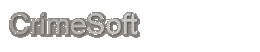importing multiple photos into ver 9.5 or 9.7
(In CrimeSoft Advanced 10 or later this entire process is automated
via a button)
Note: You can print this article by right clicking on this screen and
then selecting 'Print' from the dialog box.
First navigate to the new container record that you want to import
all the photos into. Then select the 'IMAP_SVPG' layout as shown below
in the left picture. then write down or copy the 'Record #' shown in
the right picture below. (Note: the status bar containing the layout
selections is in the top for versions of FileMaker Pro 10 or later and
on the left side for earlier versions).
 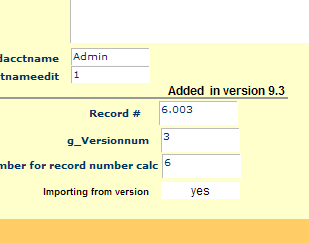
Next, select the 'IMAP_VPLINE' layout as shown below
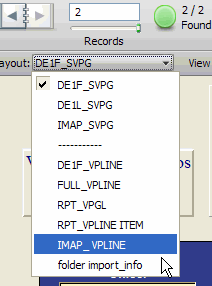
Now from the file pull down menu select 'Import Records > folder...
as shown below.
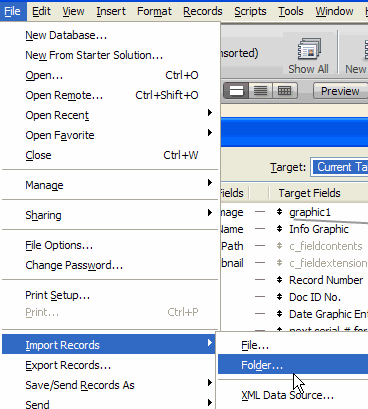
A series of dialog boxes will appear, follow the instructions/information
below
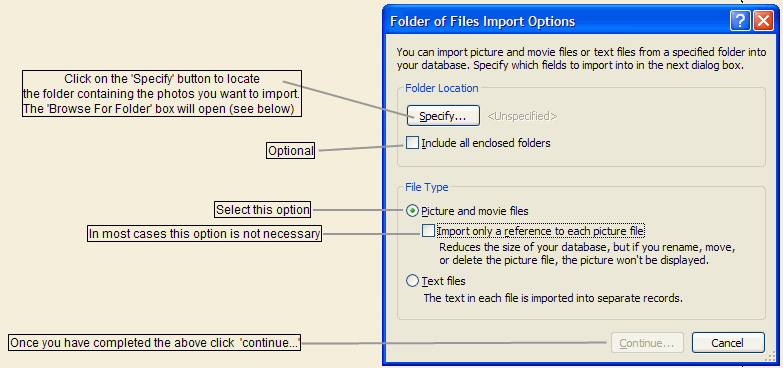
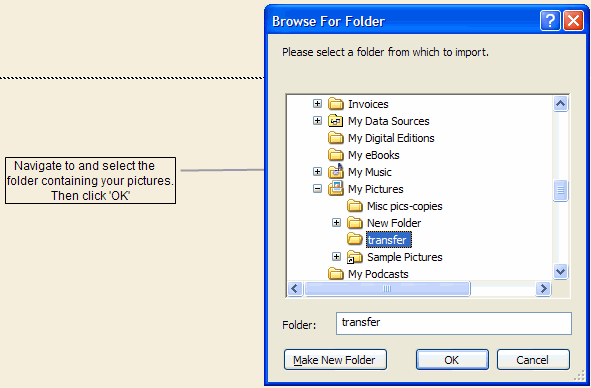
next
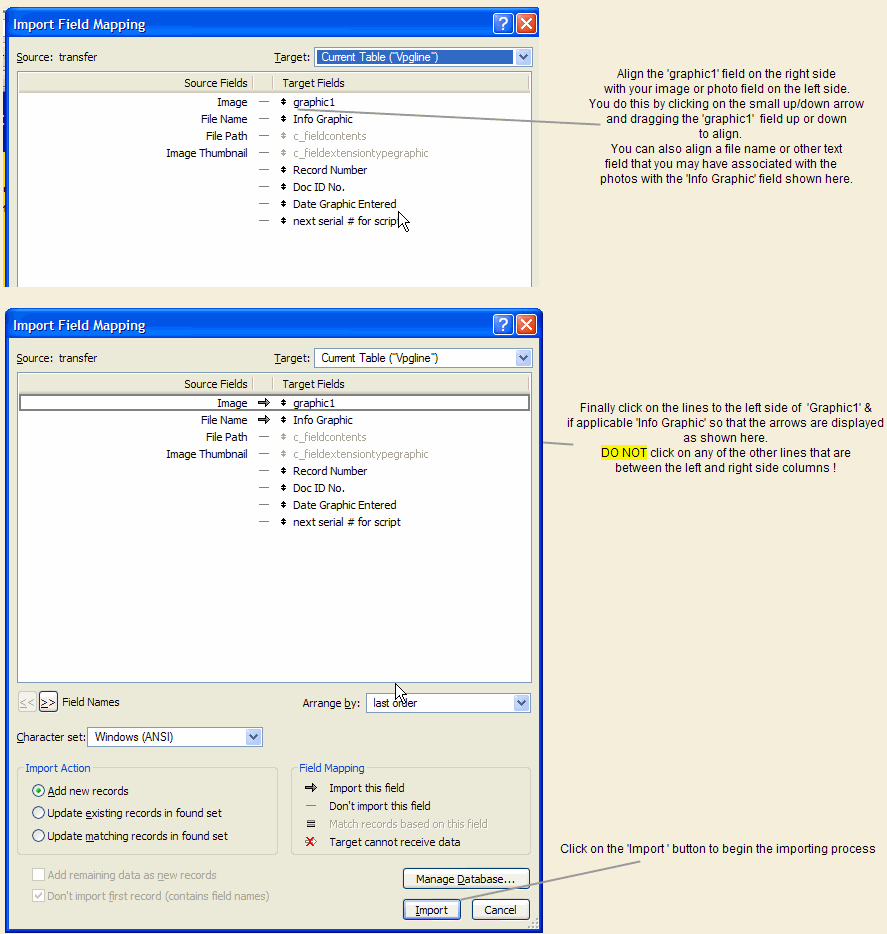
Then, paste or type into the 'Record Number'Field the record # that
you copied in the first step.
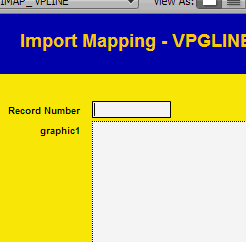
Finally select 'Replace Field Contents...' in the lower left photo
and then when the dialog box appears (below right) be sure that the
first option is selected and that it displays that record number that
you copied and then click ton the 'Replace' button.
Done!
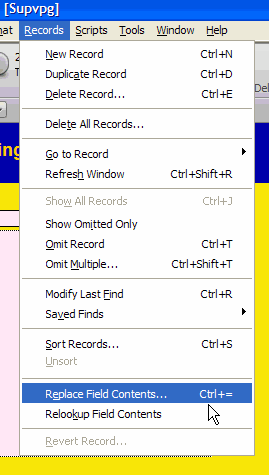 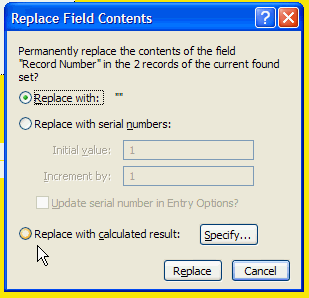
 Click on the icon to the left to return to the
previous page.
Click on the icon to the left to return to the
previous page.
|